The Underrated Importance of Image Quality in OCR Accuracy
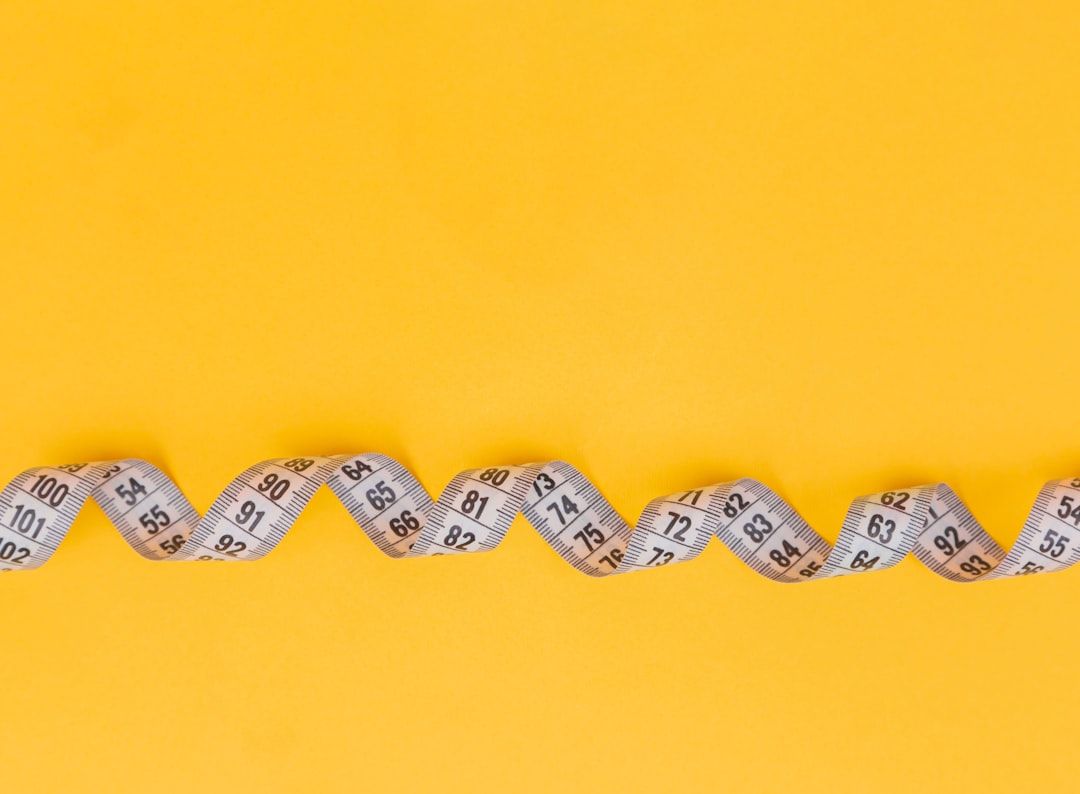
Introduction: The Role of Image Quality in OCR Performance
Picture this: you’re trying to digitize a stack of old documents with a fancy OCR tool like Optiic, only to find the results are a jumbled mess. Frustrating, right? Well, the culprit often lurking in the shadows is image quality. Believe it or not, the clarity of your images can make or break the accuracy of OCR. But why is that? Let’s dive into the nitty-gritty.
Optical Character Recognition, or OCR, is like a translator for your images, converting them into editable text. It’s a bit like teaching a toddler to read—if the letters are smudged or blurry, the chances of accurate recognition plummet. No one likes to squint at fuzzy text, not even your high-tech OCR software.
Imagine trying to read a book through a rain-splattered window. That’s what poor image quality feels like for OCR systems. Crisp, clear images act like a well-lit path, guiding the OCR software to recognize characters with pinpoint accuracy. On the flip side, a grainy, low-resolution image is almost like a maze, full of dead ends and wrong turns.
In the world of OCR, every pixel counts. Subpar image quality can lead to misreads, which might seem trivial until you realize it can transform “Dear John” into “Dead Joan.” Yikes! The stakes are higher than you think.
So, why does image quality hold such sway over OCR performance? The answer lies in how OCR algorithms work. These algorithms analyze the shapes and patterns of characters. If the image is blurry or distorted, the software struggles to differentiate between similar-looking characters like ‘O’ and ‘0’ or ‘I’ and ‘1’. This leads to errors that can cascade through your entire document, turning useful information into a garbled mess.
But don’t worry, it’s not all doom and gloom. There are ways to enhance image quality and, by extension, boost OCR accuracy. From adjusting resolution to tweaking lighting conditions, small changes can yield big improvements. And who wouldn’t want their OCR results to be as sharp as a tack?
In this article, we’ll explore how image quality impacts OCR performance, the factors that contribute to it, common challenges, and practical solutions to ensure your OCR results are top-notch. Ready to turn that digital rain-splattered window into a crystal-clear pane? Let’s get started!
What is OCR and Why Does Image Quality Matter?
Let’s dive into the fascinating world of Optical Character Recognition, or OCR as it’s more commonly known. Imagine a magical tool that can transform a picture of text into editable, searchable, and, dare we say, downright useful digital text. That’s OCR for you. But don’t be fooled by the sorcery—there’s a method to this madness, and at the heart of it lies something seemingly mundane: image quality.
OCR is like that overachieving student who wants to ace every test. But, if you hand over a smudged, crumpled-up piece of paper with barely legible handwriting, even the brightest student might falter. Similarly, the accuracy of OCR is heavily dependent on the quality of the image it’s working with. In essence, garbage in, garbage out.
When an OCR tool like Optiic scans an image, it’s not just looking at the letters. It analyzes the entire visual context—shapes, spacing, and even the texture of the paper. A clear, high-resolution image allows the OCR algorithm to distinguish between a lowercase ‘l’ and an uppercase ‘I’, or between a ‘5’ and an ‘S’. Conversely, a blurry, low-res image is like asking someone to read a book through a foggy window.
But why does this matter? Let’s say you’re working on digitizing old family recipes, scanning ancient texts, or even converting invoices for a modern business setup. If your OCR tool misreads a critical ingredient amount or confuses a product code, the results could range from mildly amusing to catastrophic. Imagine serving a cake with 5 cups of salt instead of sugar!
Not to mention, with the rise of data analytics and machine learning, the accuracy of your OCR results can significantly impact the efficacy of downstream processes. Clean data is crucial, and that starts with a high-quality image.
So, next time you snap a picture for OCR, remember: the clearer the photo, the more precise the text conversion. Investing a bit of time in ensuring good image quality can save you from a world of inaccuracies and frustration. And if you’re looking for a reliable tool to help with that, Optiic is your go-to wizard in the digital realm.
Factors Affecting Image Quality in OCR
When it comes to optical character recognition (OCR), image quality is, well, the big cheese. You wouldn’t try reading a book in the dark, would you? The same goes for OCR technology, which relies heavily on clear, crisp images to perform its digital magic. Let’s dive into the key factors that can either make or break the image quality in OCR, and how you can ensure your images are always up to snuff.
First off, resolution is king. High-resolution images provide more detail, which means the OCR software can more accurately recognize characters. Think of it like reading a high-definition book versus a blurry photocopy. The former is a breeze, while the latter is a migraine waiting to happen. Aim for at least 300 dpi (dots per inch) to give your OCR software the best chance of success.
Next up, contrast plays a starring role. If the text and background colors are too similar, the software might struggle to distinguish between them. Imagine trying to read yellow text on a white background—ouch. Ensure there’s a strong contrast, like black text on a white background, to make the characters pop.
Lighting conditions are another crucial factor. Ever tried taking a photo in a dimly lit room? The result is often a grainy mess. Proper lighting helps capture clear, sharp images. Natural light is your best friend, but if that’s not an option, opt for bright, even artificial lighting to avoid shadows and glare.
Then there’s text orientation. OCR software loves straight lines. If your text is skewed, upside down, or at a funky angle, the software might throw its hands up in despair. Make sure the text is properly aligned and oriented to avoid unnecessary errors.
The quality of the paper or medium you’re scanning also matters. Old, crinkled, or stained documents can significantly reduce image quality. If possible, use clean, smooth paper for best results. And if you’re working with digital images, ensure they’re not overly compressed, as compression can lead to loss of detail.
Lastly, consider the font type and size. Fancy fonts may look cool, but they can be a nightmare for OCR software. Stick to simple, clean fonts like Arial or Times New Roman, and avoid using overly small text which can be hard to decipher.
By paying attention to these factors, you can ensure that your images are top-notch, giving your OCR software the best possible chance to shine. For more tips on enhancing your OCR experience, check out our blog on leading digital transformation, and see how these practices can transform your workflow.
Common Challenges and Solutions for Enhancing Image Quality
When it comes to OCR (Optical Character Recognition), image quality is like the unsung hero of the process. Imagine trying to read a book with smudged ink or blurry text—frustrating, right? Well, OCR systems feel the same way. Let’s dive into some common hurdles and how to leap over them with ease.
First off, lighting can be a real stickler. Poor lighting can result in shadows, reflections, or uneven brightness, all of which are kryptonite for text recognition. The solution? Ensure consistent and adequate lighting when capturing images. Use natural light or a good quality light source to minimize shadows and glare. If you’re working with a scanner, adjust the brightness settings to achieve a clear, evenly lit image.
Next, let’s talk about resolution. Low-resolution images are like trying to read a micro-print without a magnifying glass. Blurry and pixelated images can lead to OCR errors. To combat this, always use high-resolution settings on your camera or scanner. Aim for at least 300 DPI (dots per inch) for printed text. This ensures the text is crisp and readable by the OCR engine.
But wait, there’s more—contrast. It’s the difference between the text and the background. Low contrast can make the text blend into the background like an invisible ink message. Adjust the contrast settings to make the text stand out. Dark text on a light background or vice versa works best.
Then, there’s the bane of every OCR user’s existence: skewed images. Text at an angle can confuse the OCR system, making it read gobbledygook. Always align your documents properly before scanning or photographing. Many OCR tools, like Optiic, offer de-skewing features to straighten out those misaligned images.
Don’t forget about noise—no, not the kind your neighbor’s dog makes at 3 AM, but visual noise. This includes random dots, specks, or blemishes on the image. They can throw off the OCR system, leading to errors. Use image editing software to clean up these imperfections. Some OCR tools also come with noise reduction features to automatically tidy up your images.
Now, let’s address text size. Tiny text can be a nightmare for OCR. If you’ve ever tried to read the fine print on a warranty, you know the struggle. Ensure the text in your images is large enough to be deciphered. If you’re scanning, resize the document to make the text more legible.
Finally, consider the format of your images. Some formats are better than others for OCR. TIFF and PNG are preferred because they maintain image quality without compression artifacts. JPEGs, while common, can lose quality through compression. Choose the right format to preserve image integrity.
For a deeper dive into how OCR technology is reshaping various industries, check out these insightful articles on modern business processes, future of business documentation, and healthcare transformations.
Improving image quality isn’t just about making your images look pretty—it’s about ensuring your OCR tool, like Optiic, can do its job accurately and efficiently. So, next time you’re about to scan or snap a pic, remember these tips, and watch your OCR results improve dramatically.
Conclusion: Optimizing Image Quality for Superior OCR Results
So, there you have it! The quality of your images can make or break your OCR results. It’s like trying to read a book in a dimly lit room—straining and squinting won’t get you far. Just as you’d turn on a light to see better, enhancing your image quality can illuminate the path to more accurate text recognition.
First and foremost, ensure your images are well-lit and clear. Shadows and blurs are the arch-nemeses of OCR. A crisp, high-resolution image can dramatically improve the accuracy of text extraction. Remember, the devil is in the details, and OCR technology thrives on those minutiae.
Secondly, don’t underestimate the power of preprocessing. Tools that clean up noise, adjust contrast, and straighten skewed images are your best friends. Think of them as the makeup artists for your images, making them camera-ready for their big OCR debut. And if you’re looking for some nifty techniques, check out our guide on optimizing image quality for better OCR results.
Also, consider the file format and compression methods. Lossy compression might save space, but it can also compromise the integrity of your images. Sticking to formats like PNG or TIFF, which preserve quality, can make a significant difference.
Finally, stay updated with the latest OCR technologies. The field is evolving rapidly, and keeping an eye on innovations can give you a competitive edge. Curious about what’s next? Dive into our blog on OCR innovations to stay ahead of the curve.
In conclusion, optimizing image quality isn’t just a technical necessity; it’s an art form that can elevate your OCR game. So, grab your metaphorical paintbrushes and start perfecting those images. With a little effort and the right tools, you can turn your pixelated puzzles into clear, readable text.
And remember, if you need a reliable partner for your OCR needs, Optiic is here to help you transform those images into text with ease. Because in the world of OCR, clarity is king.
Like what you're reading? Subscribe to our top stories.
We are continuously putting out relevant content. If you have any questions or suggestions, please contact us!
Follow us on Twitter, Facebook, Instagram, YouTube
Ready to dominate OCR?
Get started now.